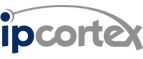Updating the system licence to enable keevio phone
When you first upgrade to version 6.0 your licence will be imported from the previous version, this licence won’t include your keevio phone entitlement. As a result you’ll need to update the system’s licence as below.
Note: You will need to be logged in as a user with system admin privileges for all operations.
Request a new licence by doing the following:
- Click on the serial number in the left hand menu bar.
- Click ‘Request Licence’, this should bring up a popup.
- Click ‘Request’, this requests an updated licence from our server, make sure the PABX has internet access if this fails.
- If the request is successful you’ll see a summary of the licence including if keevio phone has been enabled. If you don’t see this, contact support so we can re-check your licence.
- Close the popup and apply the new licence.
Add keevio phone to the users
Note: The number of keevio phones per system is restricted by the licence.
The keevio phone feature can be enabled globally, per company or on a per user basis. Users will need an owned extension for the phone to be created.
Global
This generates a keevio phone for every user on the system (Licence restrictions apply).
- Click on system -> global and expand the ‘handsets’ subsection.
- Select ‘keevio’ and check the ‘Enable generation of keevio handsets’ box.
Company (Multi company/tenant systems only)
- Click on system -> company.
- Edit the target company and change the ‘Generate keevio phones’ drop down.
- ‘Global default setting’, use the global setting.
- ‘No’, override the global setting and do not generate any keevio phones by default.
- ‘Yes’, override the global setting and generate a keevio phone for all company users by default (Licence restrictions apply).
User
- Click on pabx/company -> users.
- Edit the target user and change the ‘keevio’ drop down.
- ‘Use Global keevio setting’, use the global/company setting.
- ‘No’, override the global/company setting and do not generate a keevio phone.
- ‘Yes’, override the global/company setting and generate a keevio phone (Licence restrictions apply).
Use the summary screen to determine if any specific keevio phone has been generated. The keevio phone is only enabled when the keevio interface is accessed over a secure connection (https).
See also:
Providing keevio external access
Getting started with 6.0 and keevio